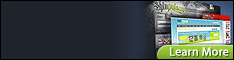Tour Guide, Social Connect and Contact Importer to help Social Network Site memberships grow
We have received many questions from our Clients, asking for some tips to help increase their site members as well as step-by-step instructions for them and their site members. We believe our short tutorial below will help you:
- Introduce your site and visual guideline to your site members and visitors
- Enable visitors to quickly sign up using their existing Social Network accounts
- Encourage your members to invite their friends
In this tutorial, we will use three plugins:
- Tour Guide: http://socialengine.younetco.com/tour-guide.html
- Social Connect: http://socialengine.younetco.com/socialconnect.html
- Contact Importer: http://socialengine.younetco.com/contact-importer.html
Alright, let’s get started.
1. Introduce your site to visitor and help them sign up quickly
Setup Tour Guide to guide visitors through quick sign up using their existing Social Network account. With Social Connect add-on, you provide a powerful tool to simplify registration process. There is no more input for name, password, avatar, etc. All these information could be obtained from their existing Social Network Account such as Facebook. Then, you just need to setup a tour as an example.
Visit our demo at www.socialengine4.demo.younetco.com for more information. To set up the tour, check out the knowledge base at http://knowledgebase.younetco.com/2013/05/27/how-to-set-up-tour-guide-for-visitors/
2. What is difference between quick sign up and standard sign up mode?
However, some of our Clients are still confused about the difference between these two modes and how to switch the mode in the admin.
- Quick Sign up: all information will be retrieved from existing account, there is no more input (http://knowledgebase.younetco.com/2013/05/27/quick-sign-up-mode/)
- Standard: users are asked to input few information such as email, gender and birthday
The setup could be done in back-end as the following instruction: http://knowledgebase.younetco.com/2013/05/27/2-sign-up-modes/
3. Let your new members to invite their friends after sign up successfully
After successful registration, the first thing new members should do is to invite their friends – from Social Network, contact list, etc. to join with them.
With Social Connect and Contact Importer installed together, your new members will be automatically directed to invite page of Contact Importer as below: http://knowledgebase.younetco.com/2013/05/27/apply-tour-guide-module-on-contact-importer-after-using-social-connect-for-signing-up/
Then, everything is quite clear now, isn’t it?
Hopefully this tutorial will help you out. Stay tuned for upcoming tutorial – Using Advanced Modules to bring your site to the next level.
If you have any feedback or suggestion, please feel free to share with us. And do not forget to follow our Fan Page for new tutorials and upcoming discounts at https://www.facebook.com/YouNetSocial